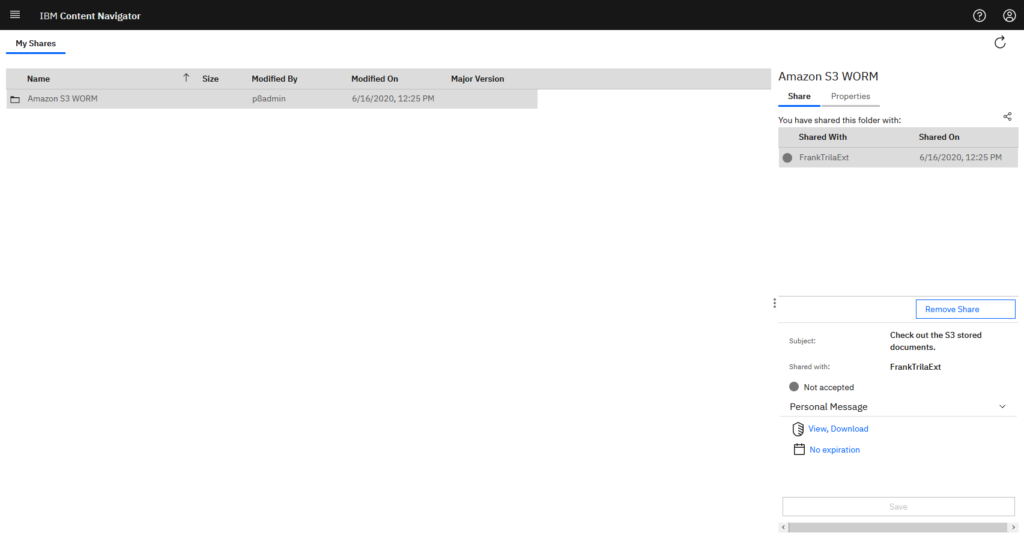Content management is a team sport, and some of your team may be trusted external users. For this requirement IBM FileNet and Content Navigator provides the external share feature. The benefit of this is that you do not need to move the content our of you ECM system where it is not longer under security and compliance control. With external share you can create shareable links to the content and you can even set an expiration time for those links.
In the next chapters I will guide you how to enable the external share feature in your IBM ECM system. 1.
At first you will need to configure the application server for external sharing. You will need to add a LDAP realm to identify the external users. In the WebSphere Adminconsole navigate to Global security > Federated repositories and add a new LDAP repository. In my case I have a MS active directory as the internal LDAP realm and a IBM Directory Server as the external LDAP realm.
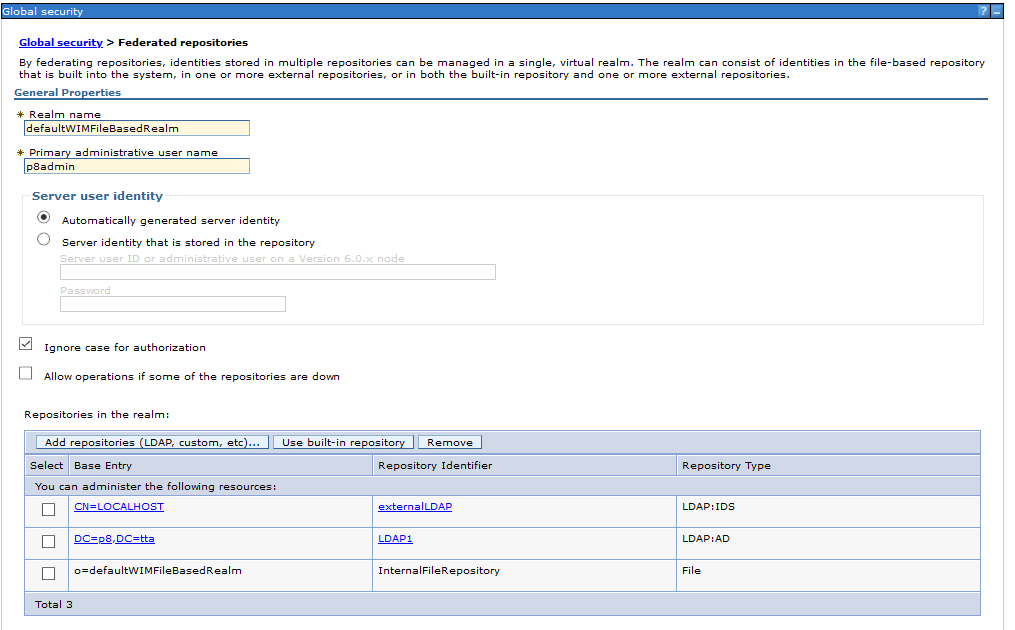
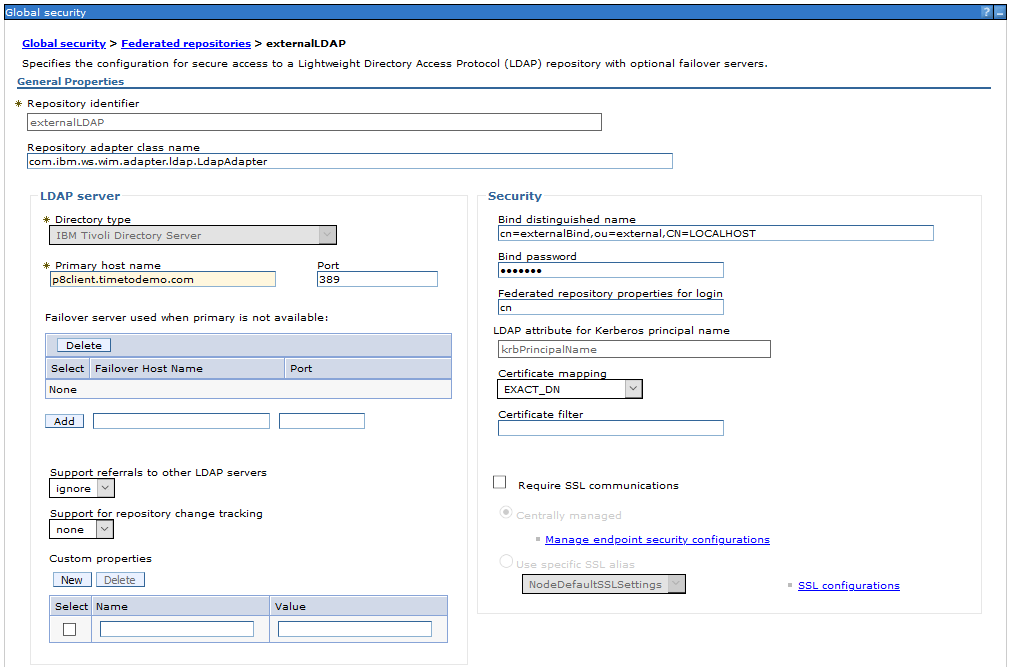
In the next step we need to add the new LDAP realm also as a user repository in the ACCE. When you add the LDAP server there are two mandatory settings that CPE use this LDAP server as external repository.
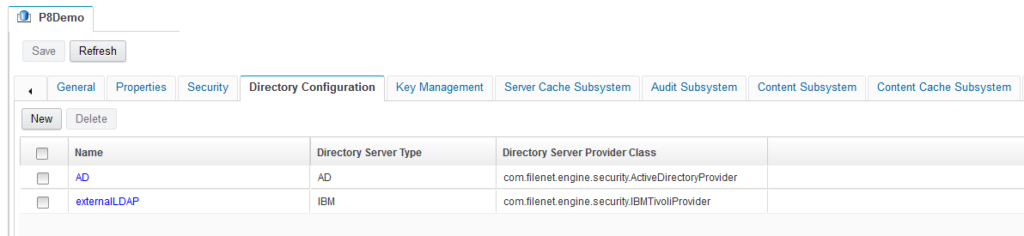
Set the „Exclude From Authentication Users“ option to „True“ and the „Principal Category“ option to „External“
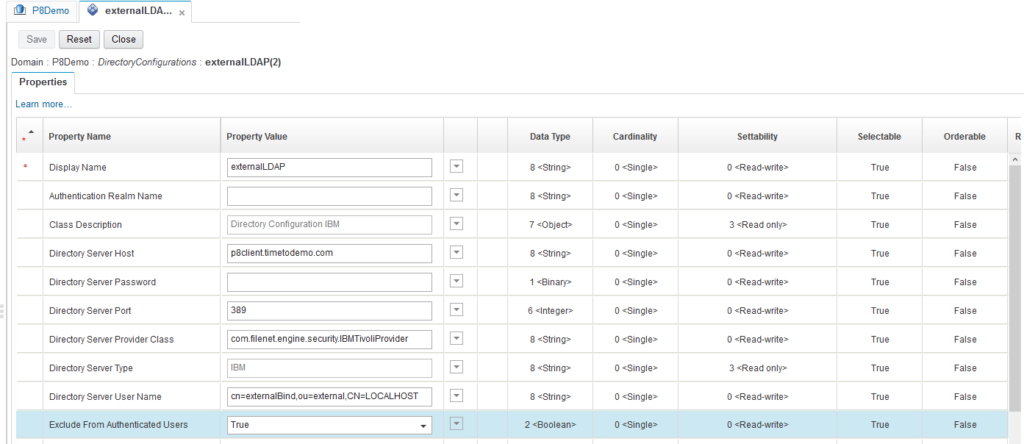
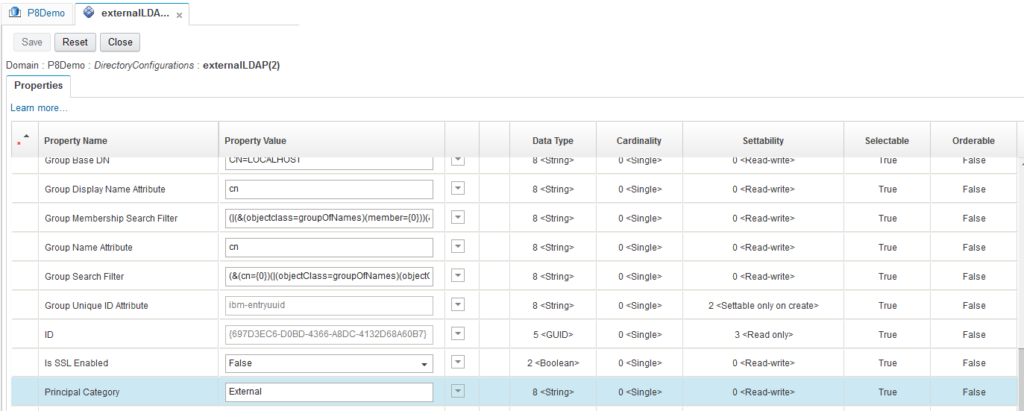
Enable the SMTP Server at the domian level, so that the external user are notified about shared content.
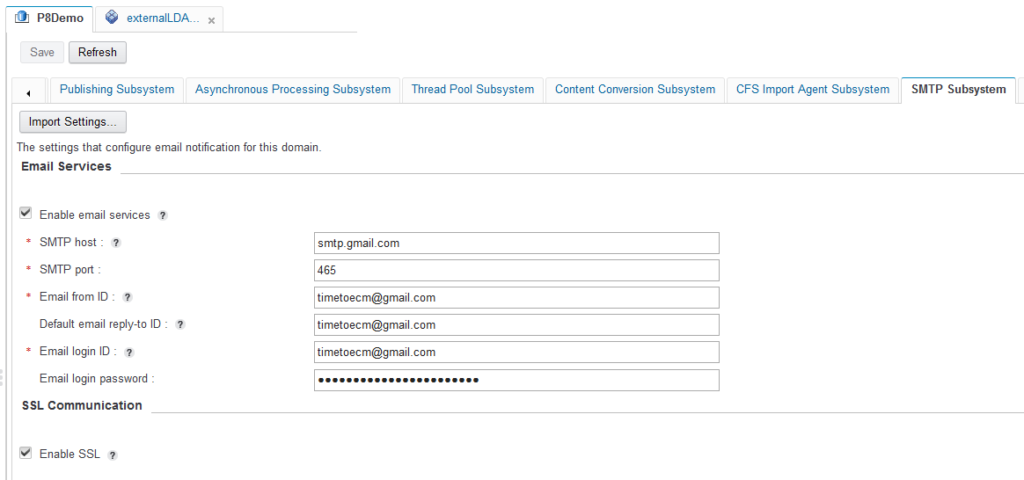
Also add the „Core Collaboration Extensions“, „Collaboration Sharing Extension“ and „IBM Content Navigator 3.0.5 Share Extension“ Add-ons to the object store where you want to use the external share feature.
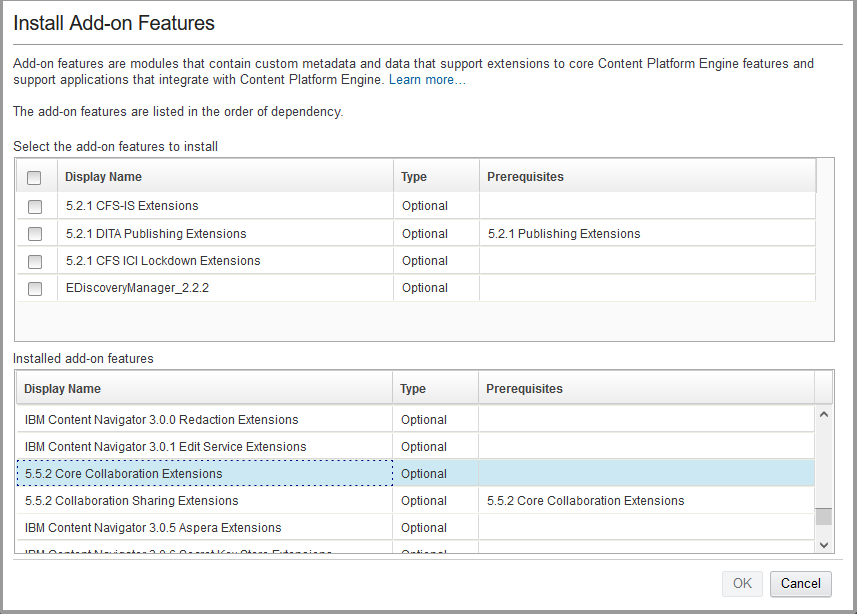
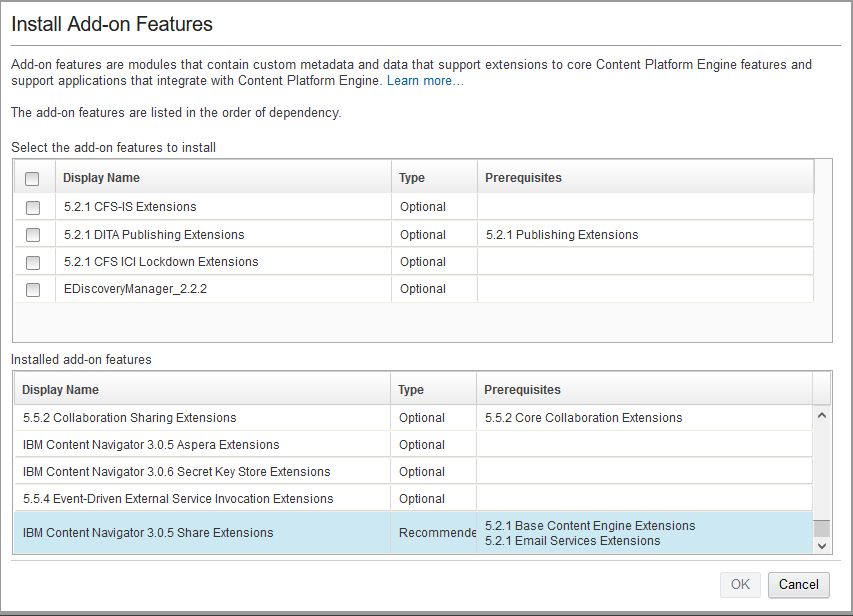
At the object store level you need to grant your group of external users the „Create instance“ permission on the document class and all subclasses that are used by entry templates in your share enabled object store.
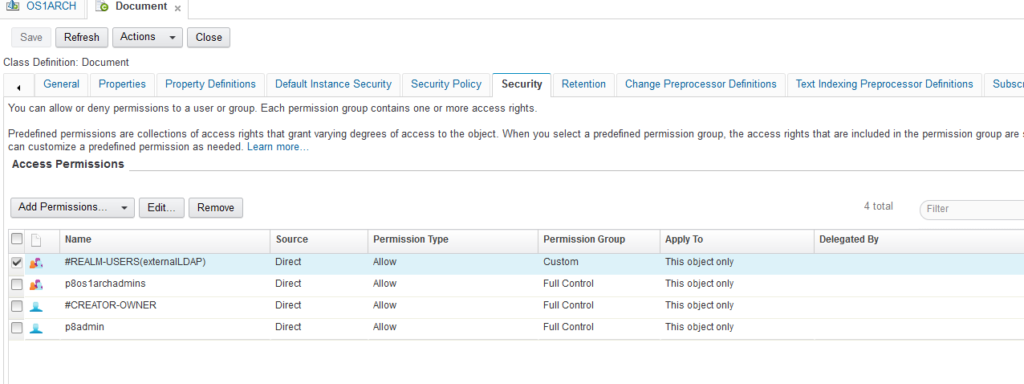
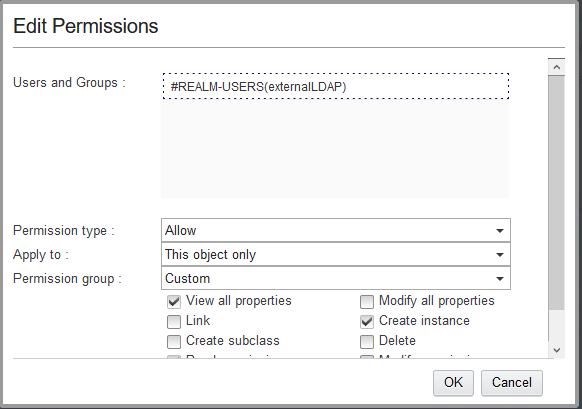
Do the same at the folder class and all subclasses that are used by the share enabled object store
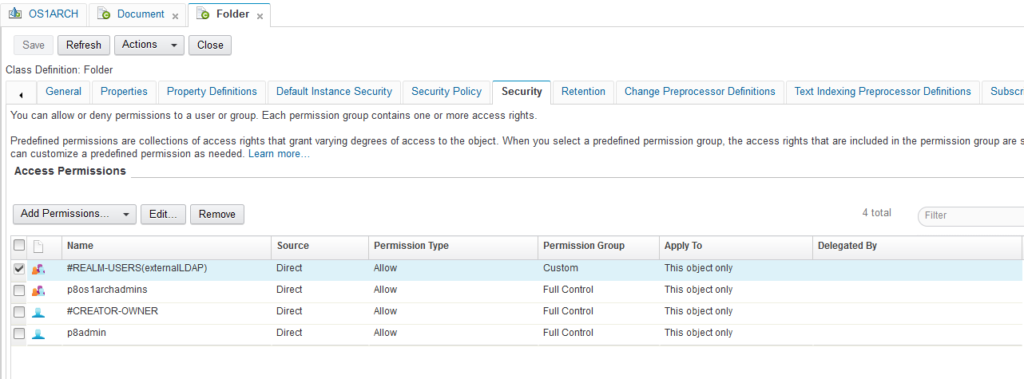
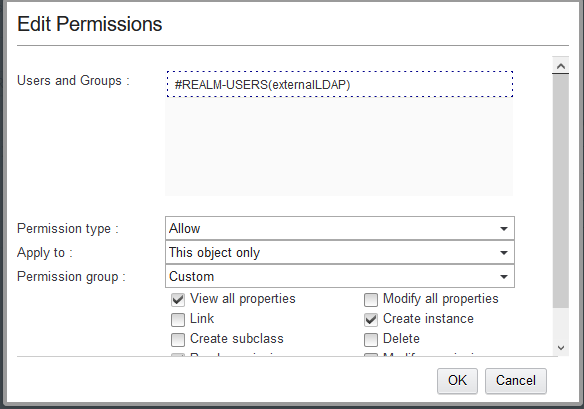
Next you will need to set the security on the „Document Share“ and „Folder Share“ classes to control who can see shared content.
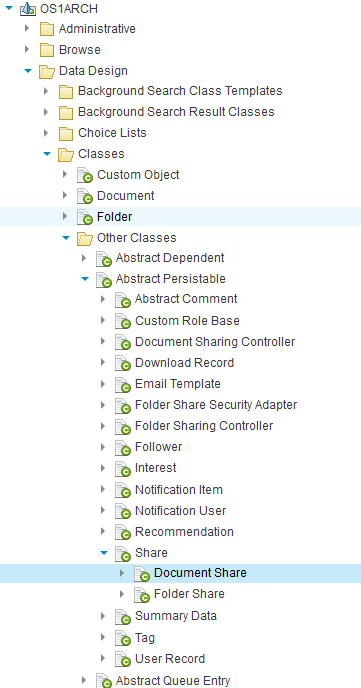
If you have a large amount of users of groups you maybe use the #AUTHENTICATED-USERS role instead several groups or users.
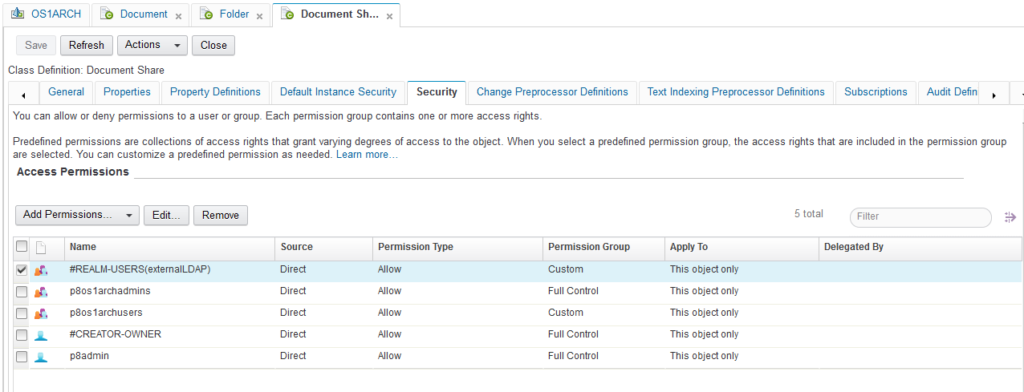
Now you have completed all necessary steps on the CPE side. Lets follow up with the ICN configuration.
At first you will also need to configure the external LDAP realm in case your ICN deployment does not use the same WebSphere profile as the CPE.
In my setup CPE and ICN are running in the same WebSphere profile in different server instances, so both servers are using the same LDAP providers.
On the machine where ICN is running check if JAX-RS 2.0 is enabled on your WebSphere server. Run the wsadmin tool from the WebSphere/AppServer/bin directory. Run $AdminTask showJaxrsProvider {-node p8ceNode01 -server ICN_server1} and see if 2.0 is the output.

In the Content Navigator admin desktop register the share plugin. The plugin is stored in your Content Navigator installation directory under plugins.
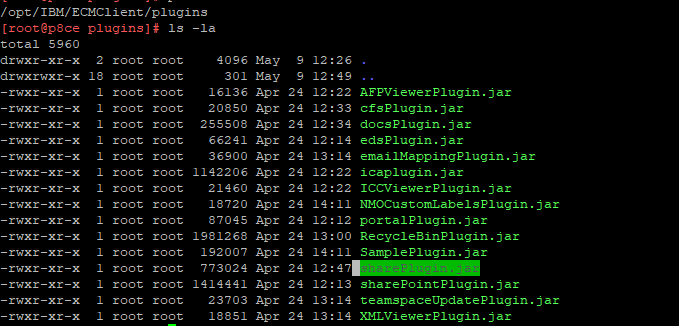
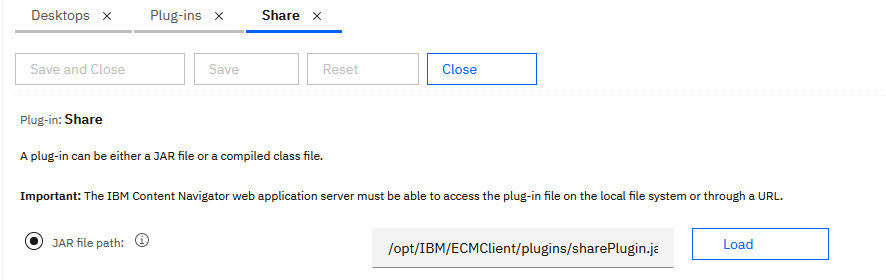
Enter the REST API URL and click verify to check if the connection is working. The REST API URL in my case is http://p8ce.p8.tta:9082/contentapi/rest/share/v1.
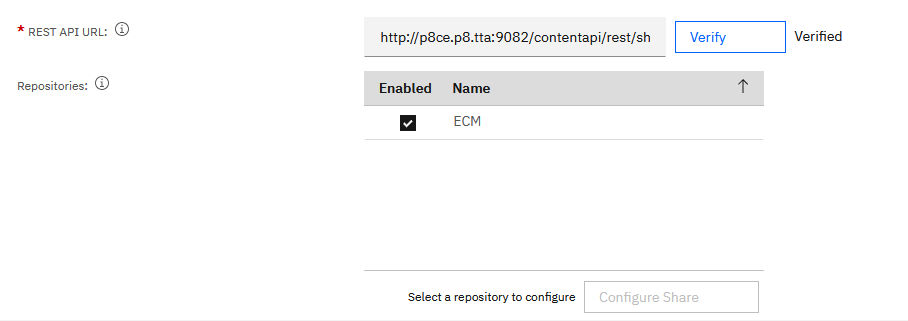
Select the repository and click „Configure Share“. Enter the external URL to access Content Navigator and create a new desktop for share. Keep in mind that the plugin also provides a new ICN layout that is mandatroy for the share plugin. Do not use the share plugin with other desktop layouts. The share plugin does use a more lightweight ICN style that does not fit to the rest of the ICN features.
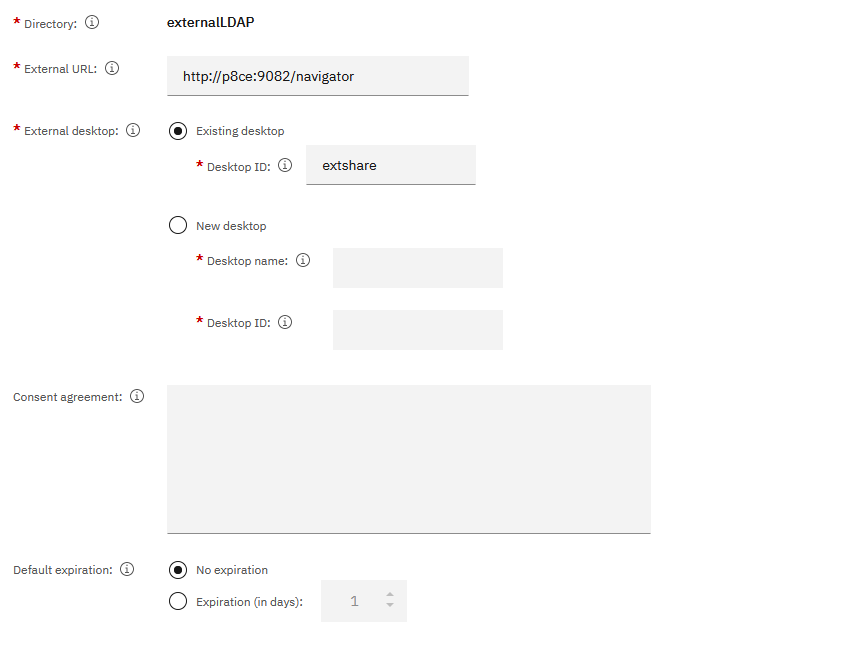
Now you need to create a custom context menu where you add the „share“ action. I used the „Default folder context menu“ for my desktop.
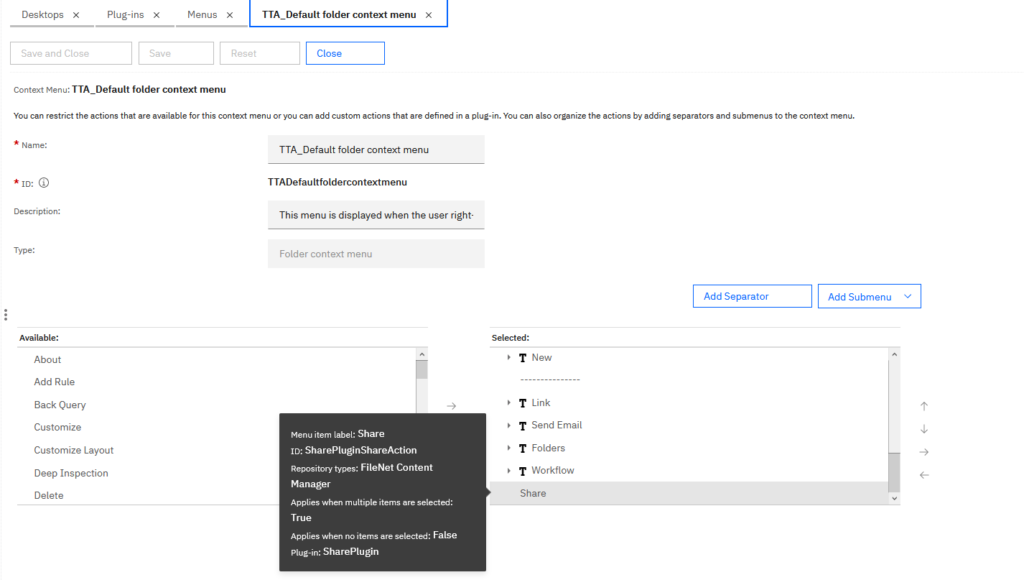
Assign the new created context menu to a desktop where you want to use it. Also enable the share plugin in this desktop so that you can see the share action.
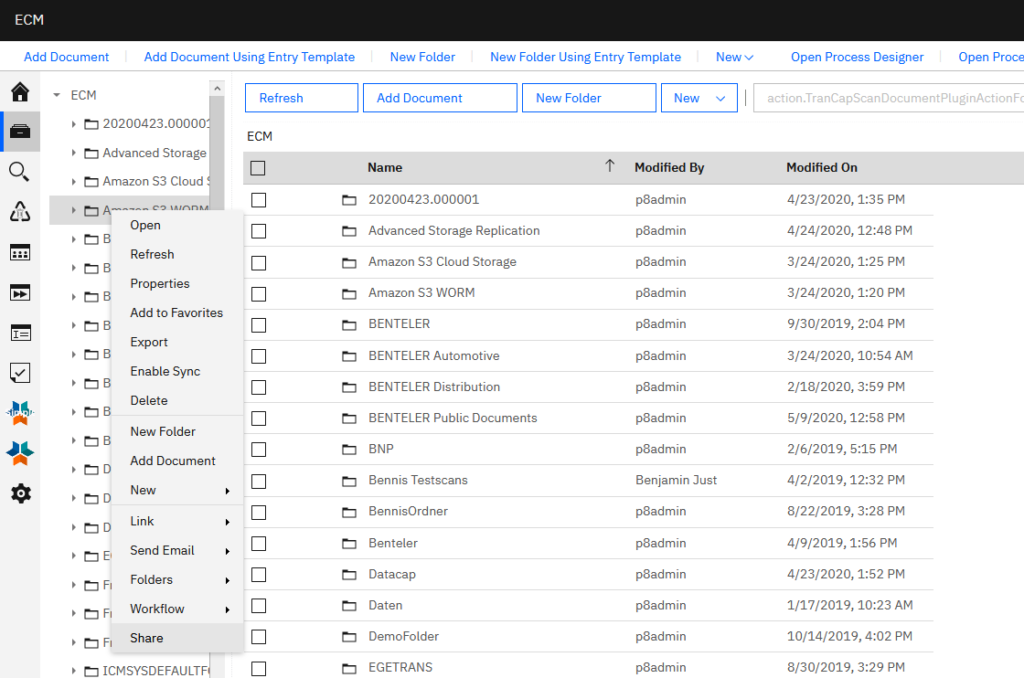
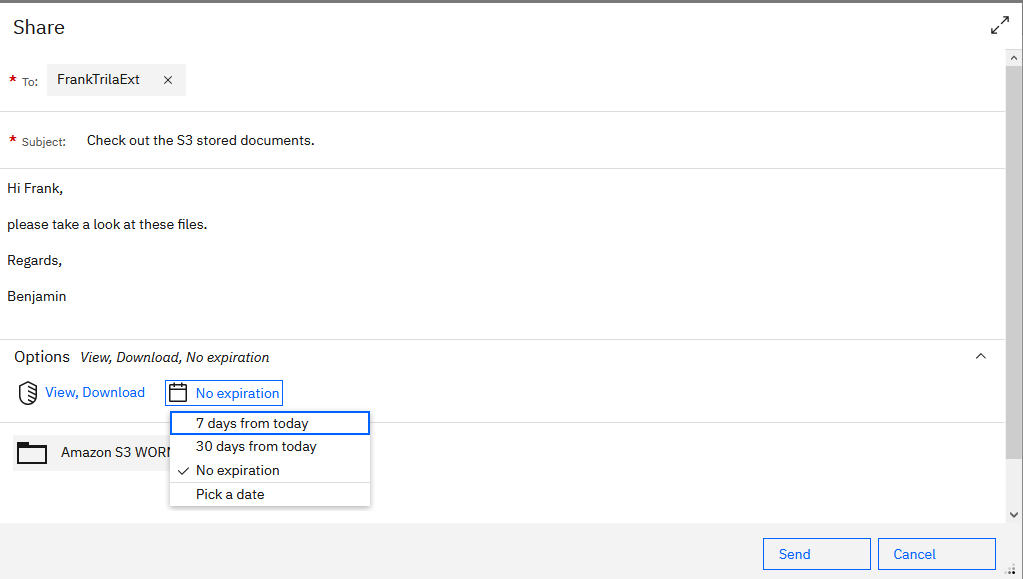
If the user now access the share desktop he will see the files shared files and can also manage the content.