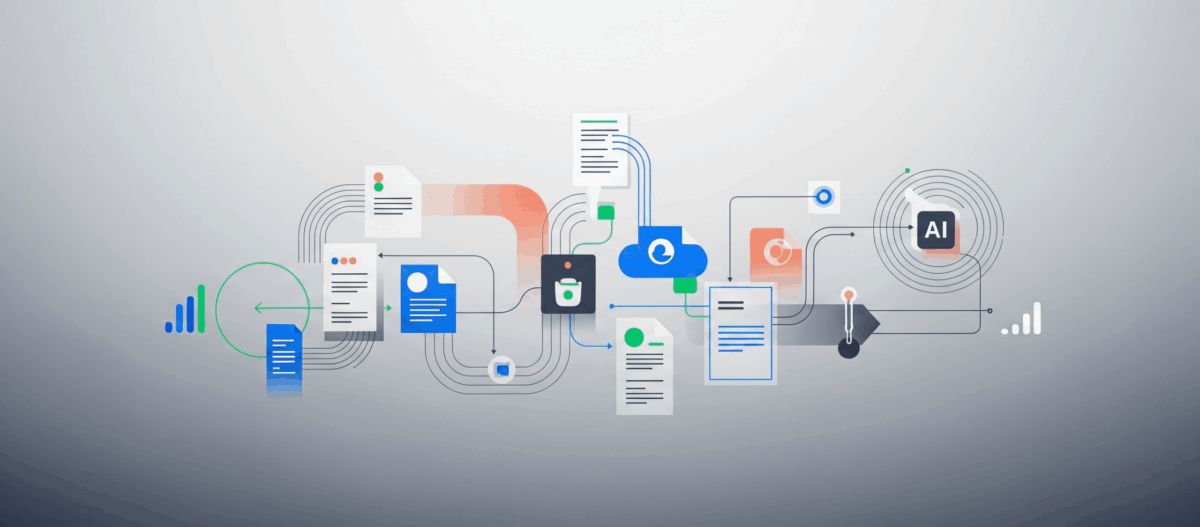If you receive an ICM9710 error while retrieving documents from Content Manager Resource Manager application you might have a mismatch of the update date between the library server and resource manager object. In the most cases this is happening because of daylight saving time changes. So either the library server or the resource manager have different system time settings.
The following guide will show you how to resolve this issue.
At first you should run the Resource Manager validation utility to examine how many objects are effected.
So logon to the Resource Manager admin console via https://yourRMhost:9443/icmrm/admin. In the validation program you can also choose wether you want to scan the whole Resource Manager database or only several storage volumes.
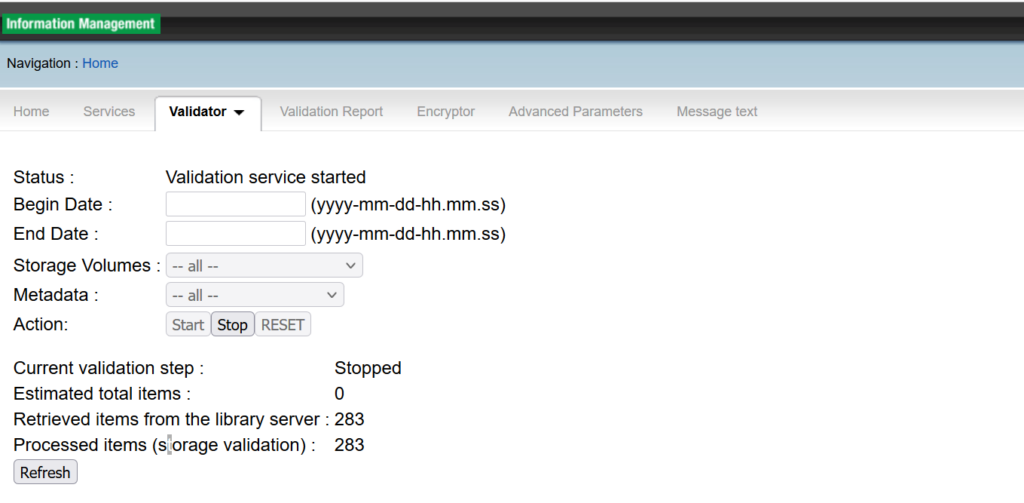
The report of the validation utility will show you all problem with objects in the Resource Manager.
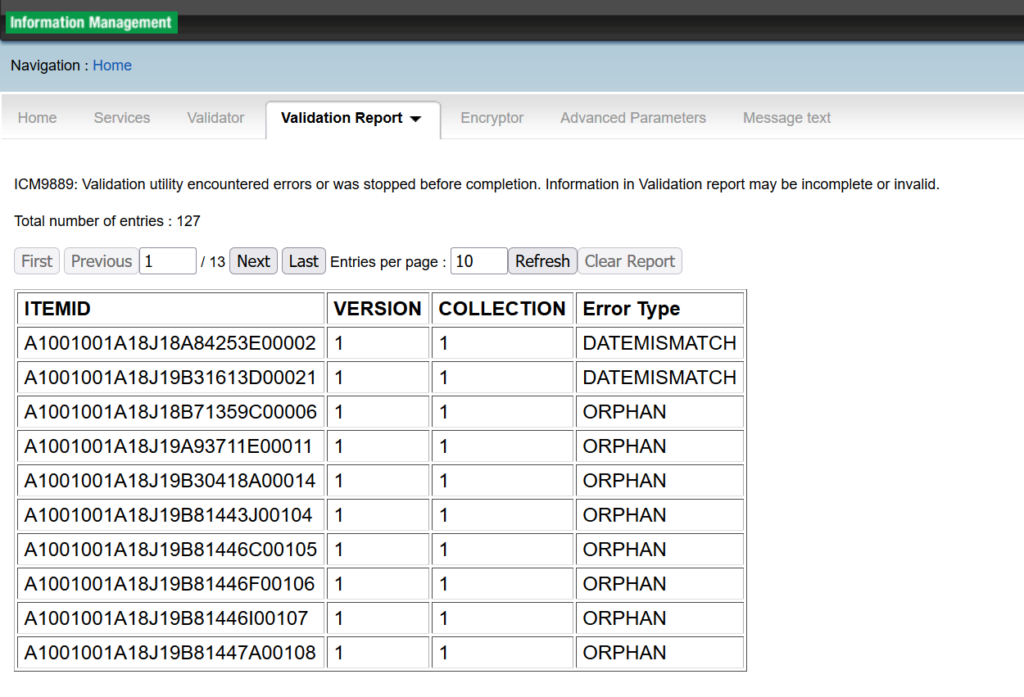
In our case we will focus on the DATEMISMATCH issues. So you need to record all the itemids because we need them for furhter steps.
The next step is to connect to your resource manager database via db2cmd and check the data recorded for these itemids in the rmobjects table.
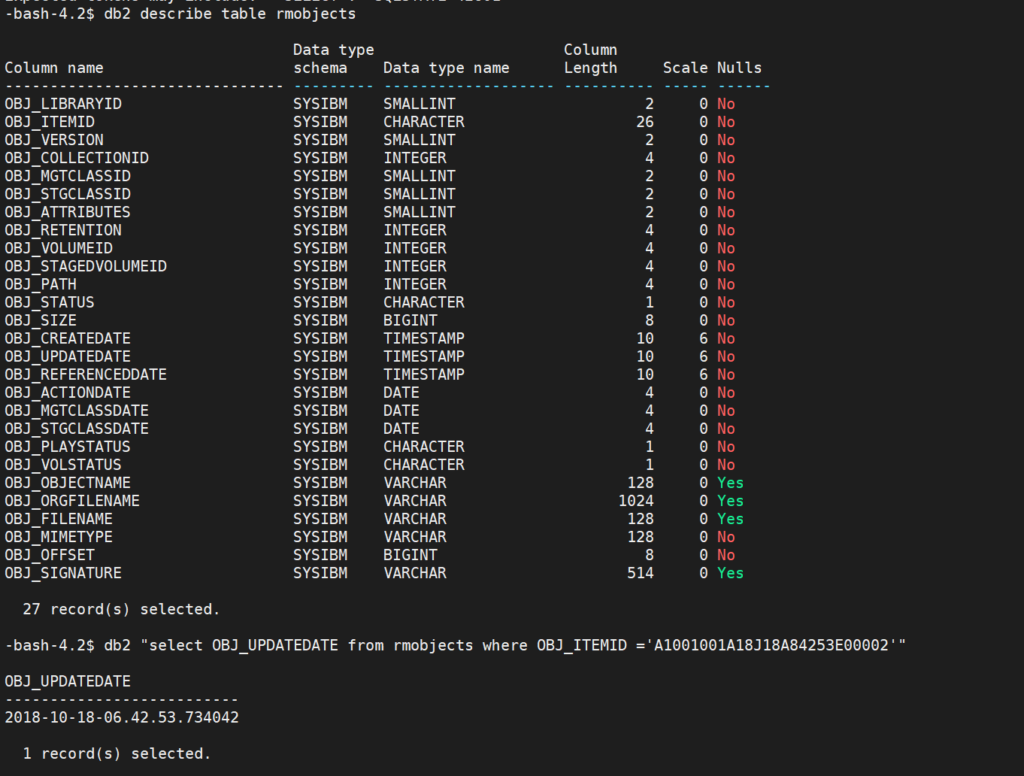
db2 „select OBJ_UPDATEDATE from rmobjects where OBJ_ITEMID =’A1001001A18J18A84253E00002′“
So the update timestamp for this object in the rmobject is 2018-10-18-06.42.53.734042.
Now we need to find this item in the library server database. The values to update is stored in the OBJECTUPDATED column of the part table. In the most cases this is the ICMBASE001 table. If you are facing this issues with objects archived by ICCSAP/CCSSAP you need to update the ICMBASECS001 table. In my case the objects are stored in ICMBASE001.
So connect to you library server database and select the OBJECTUPDATED value from the ICMBASE001 table based on the ITEMID from the validation report.

db2 „select OBJECTUPDATED from icmbase001 where itemid=’A1001001A18J18A84253E00002′“
Now compare both timestamp from Library Server and Resource Manager.
Library Server: 2018-10-18-07.42.53.734042
Resource Manager: 2018-10-18-06.42.53.734042
So now update the Library Server object with the timestamp from the resource manager object.

db2 „update icmbase001 set OBJECTUPDATED=’2018-10-18-06.42.53.734042′ where itemid=’A1001001A18J18A84253E00002′“
Now you can acces the document successfully and retrieve the content. Afterwards you also can rerun the validation utility to check if there are remaining errors.