By default Datacap scans the pages as unclassified and unstructured images. But in some cases you won’t have a verify step in your workflow, so after the scan nobody will check if the page identification and document creation was as expected. A good example for this is a classical barcode scenario which you will have i.e. in an SAP environment. Where you just read barcodes from the documents to link them into SAP.
To have a quality control about the document separation within the scan module (Scan.js or SpeedScan.js) you can enable a post scan task profile in the advanced settings of the scan task.
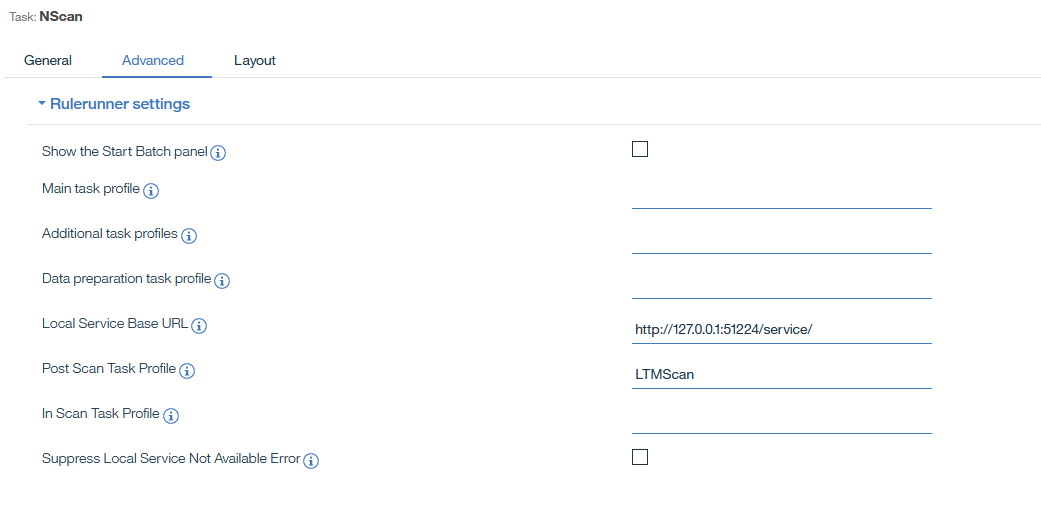
This profile is running within the local taskmaster service on the client station after all pages are scanned. In the task profile „LTMScan“I added the page identification and CreateDocuments rulesets.
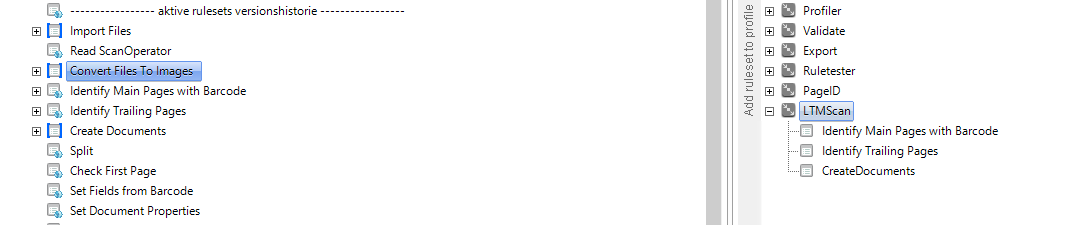
In this case we assume that on each documents main page a barcode to document separation is placed. When you are finished with your required rulesets you need to create a compressed file of your application folder with the following content:
- the dco_AppName folder
- AppVersion.xml
- %Applicationname%.app
- the fingerprint folder
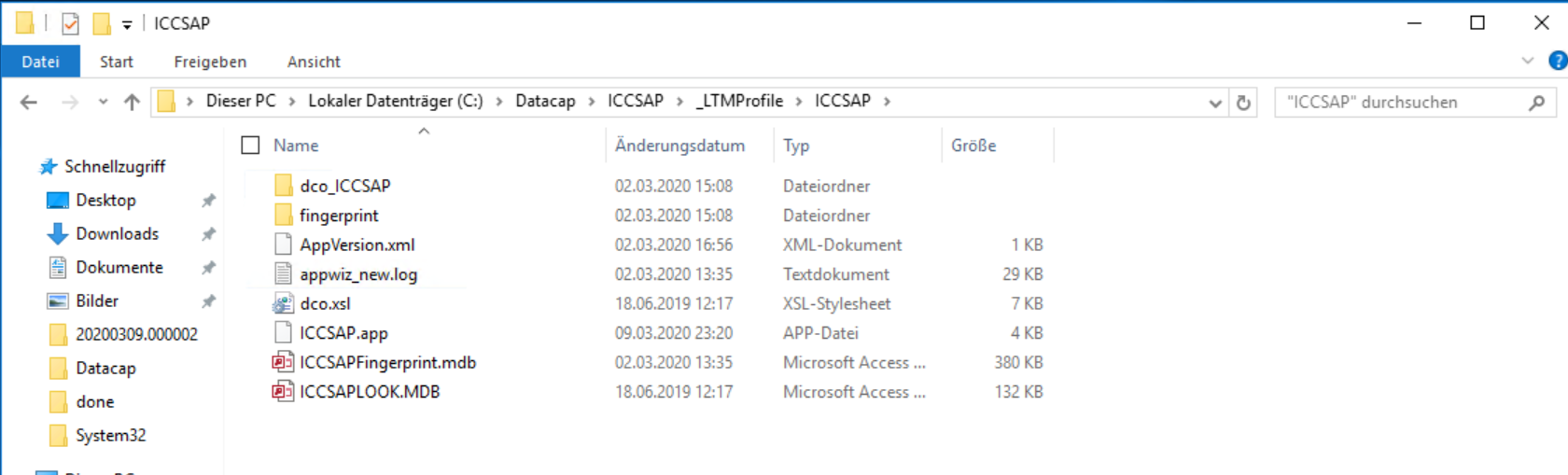
The AppVersion.xml is a file where you can control the released versions of you local taskmaster application. The local taskmaster checks each time you create a new batch of the application if the local stored version is still the released version on the server. The content of the file must be as follows:
<Application>
<Version>1</Verison>
<Build>0</Build>
</Application>The created ZIP file with the previous mentioned content must be stored directly in the root folder of you applications directory.
Next place the previous created AppVersion.xml also in the root folder of you Datacap application.
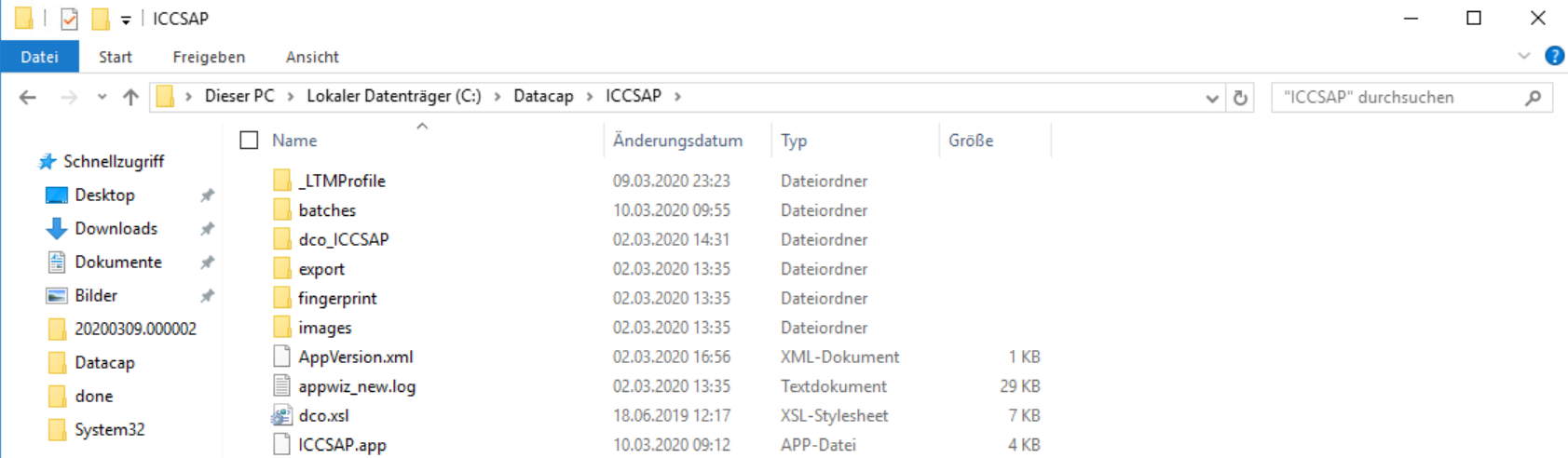
The next step is to install the LocalTM on you client machine. You can finde the installer in <DATACAPROOT>\tmweb.java.
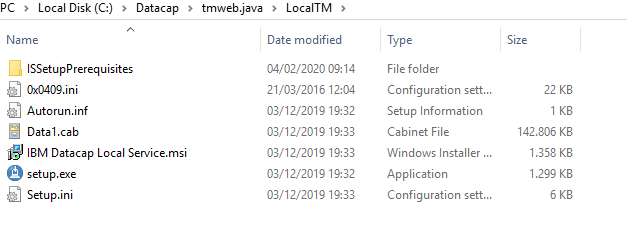
When you now run the Scan Job with the LTMScan you will see that after the scan is completed the pages are identified and the documents are separated correctly.

And here we are. Now you can directly see the document separation and barcode recognition in you scan module. So for this scenario there is no more need to have a verify step afterwards. If the separation was correct your can immediately pass the batch to the export task.

