In this guide I will cover all required steps to configure the Content Collector server to archive mails from exchange online.
At first you need to install an Outlook Client in 32bit on your windows server. Please use either Outlook 2016 with latest fixpack or Outlook 365 that you download from office.com.
!!ATTENTION!! DO NOT USE OUTLOOK 2019. This will not work! When the ICC email connector starts you will receive the error MAPI_E_FAILONEPROVIDER opening store(private).
Now you install Content Collector with minimum Fixpack 10. I would recommend to use the latest version. In this guide we will cover the configuration with Fixpack 15.
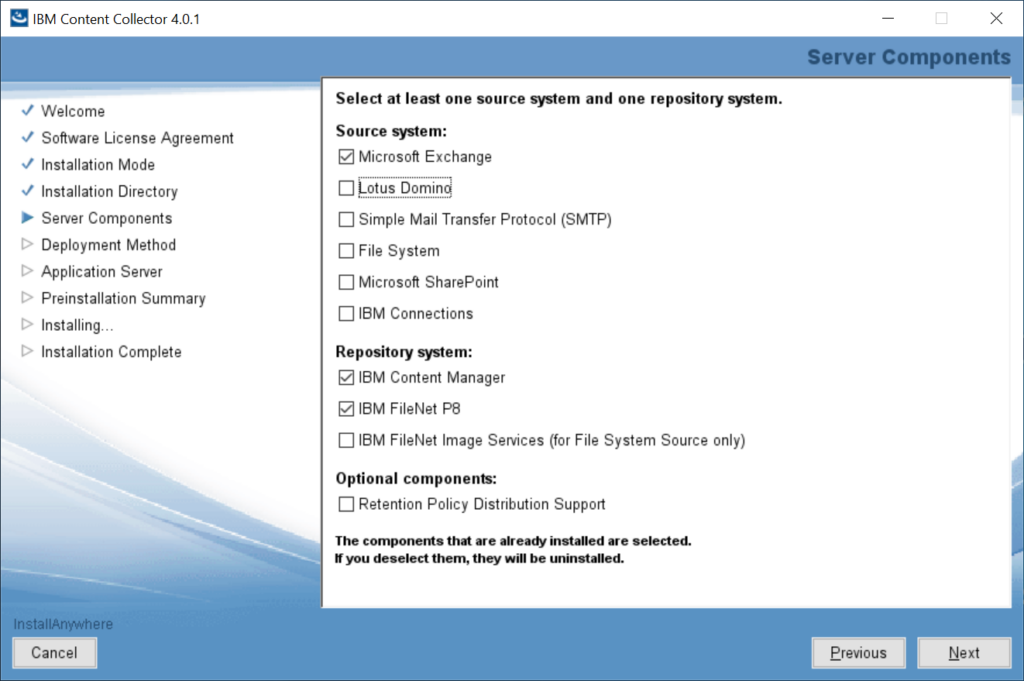
Now you should run the initial configuration wo make a basic setup of the system.
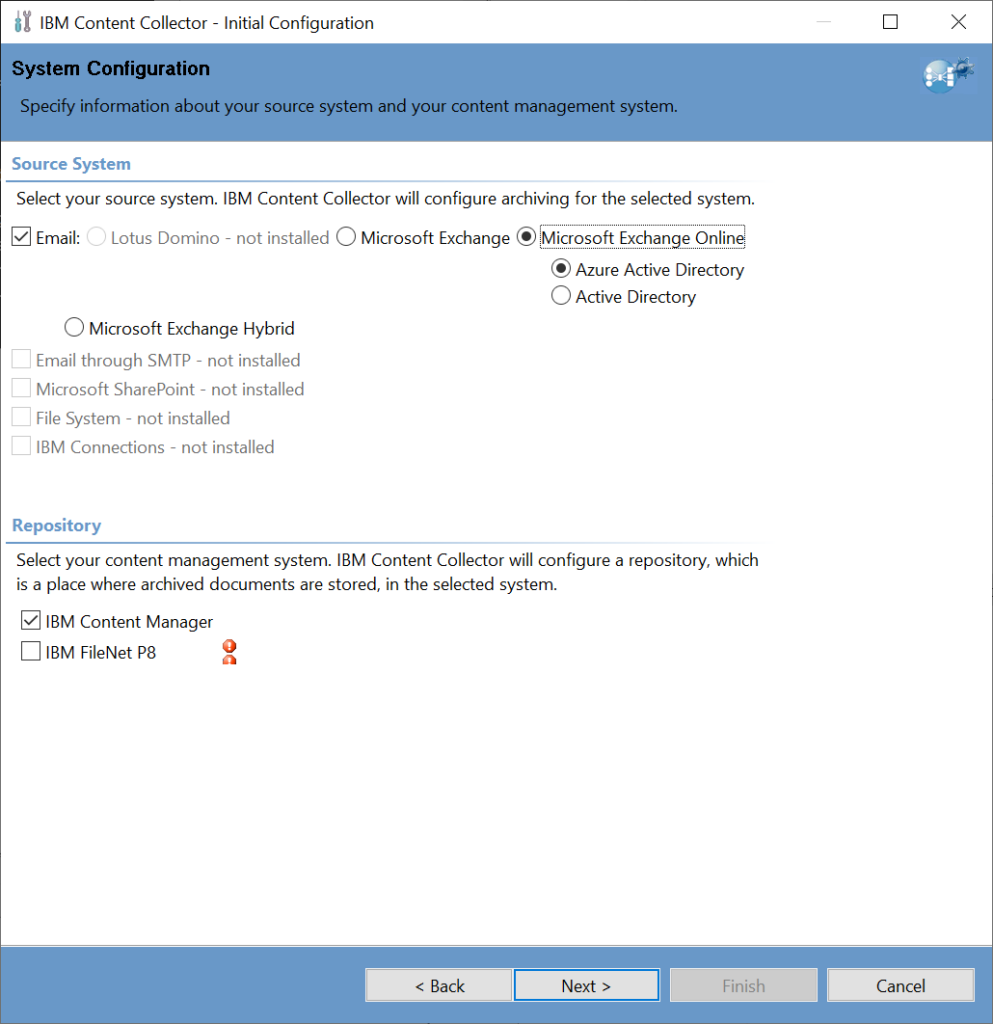
As the source system you should select Exchange Online and depending on you scenario select the appropriate AD type. Use Azure AD only if you do not have any onpremise Active directory instances. Normally you onpremise AD is synchronizes with Azure AD.
After you completed the initial configuration you will need to deploy the ICCApp in your Azure portal.
Open a Powershell prompt on you ICC server and navigate into the folder ..\ContentCollector\tools\ExchangeOnlineAzureAdApp
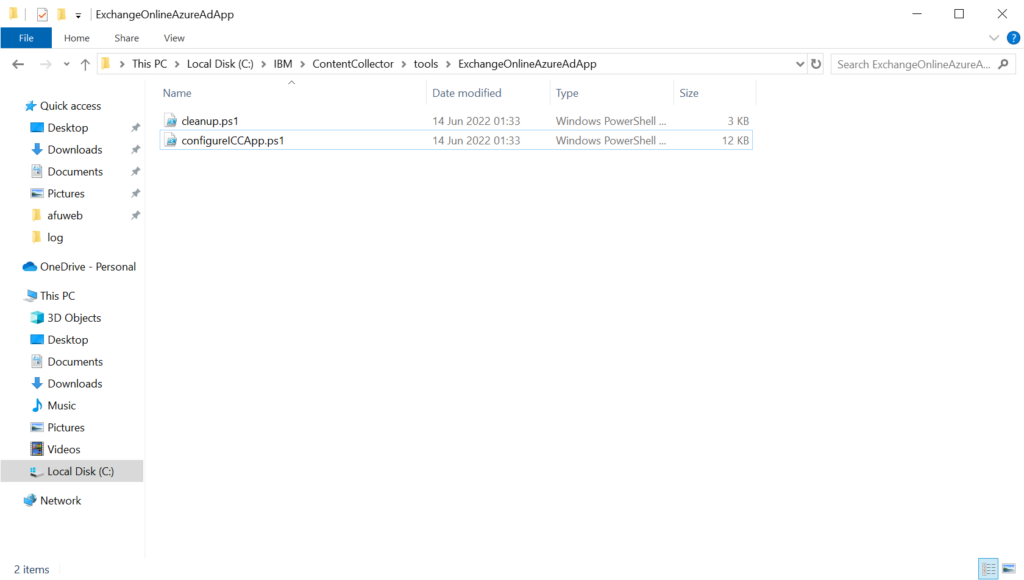
Now run the configureICCApp.ps1 script in your Powershell.
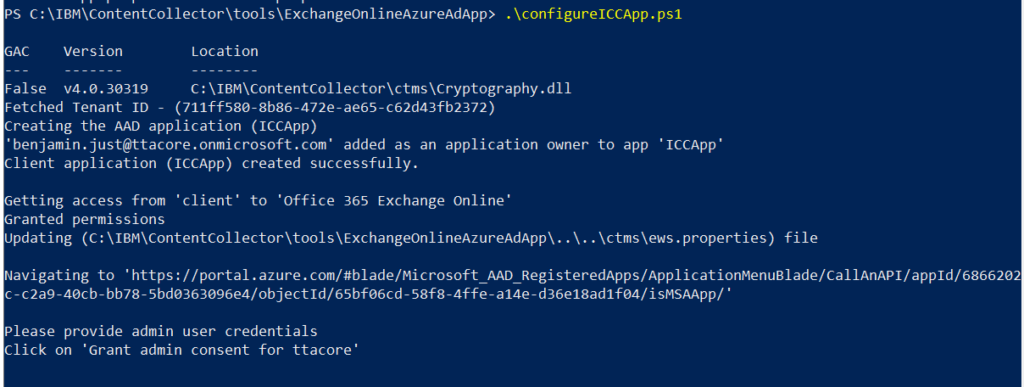
This will register the ICCApp in the API permission section in Azure.
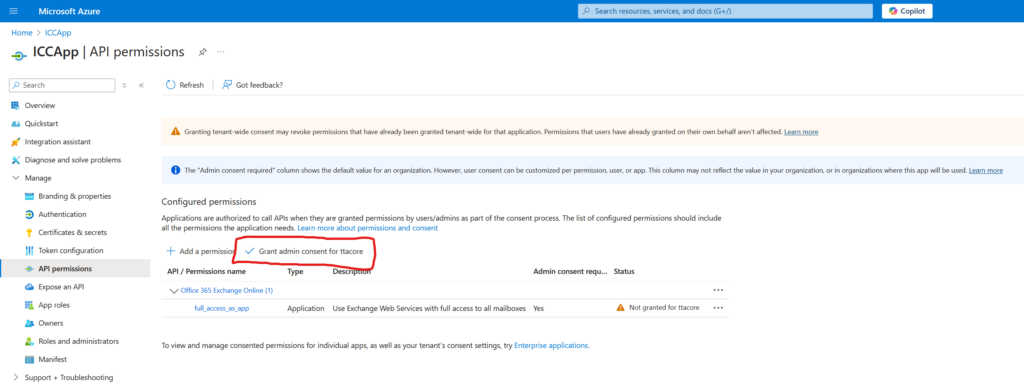
Also make sure that you grant admin permissions to this app.

Now we can go ahead with the configuration in the ICC configuration manager.
On the „Email Connector“ tab verify that the correct mailsystem is selected.
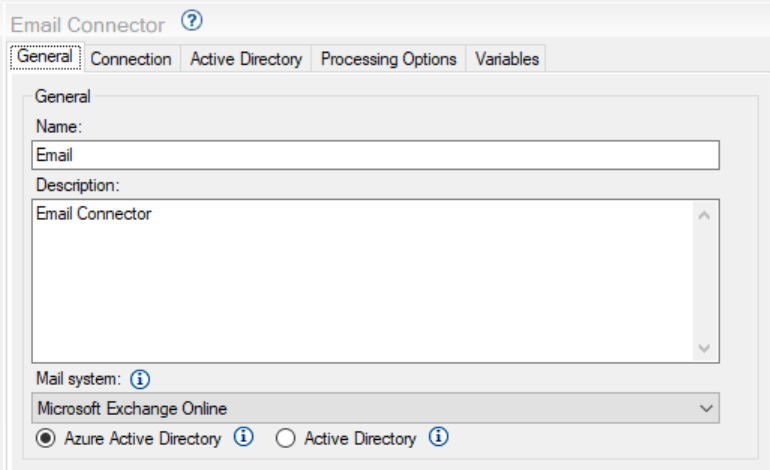
In my setup I used Azure AD with Exchange online. So in this case you cannot enter anything in the „Active Directory“ tab, because the mailboxes are resolved woth the adress book of the user that is used for the ICC MAPI profile.
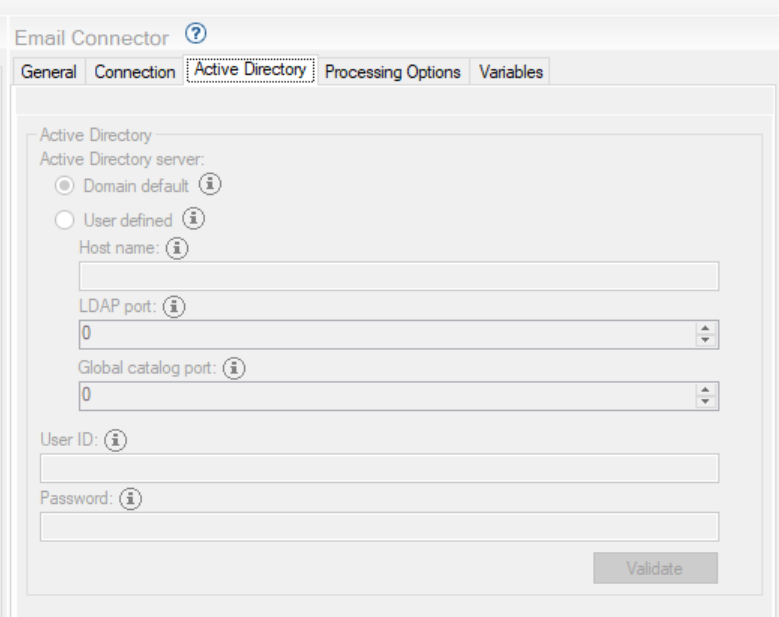
In the „Connection“ tab you need to provide the adress to the Exchange Online OWA endpoint.
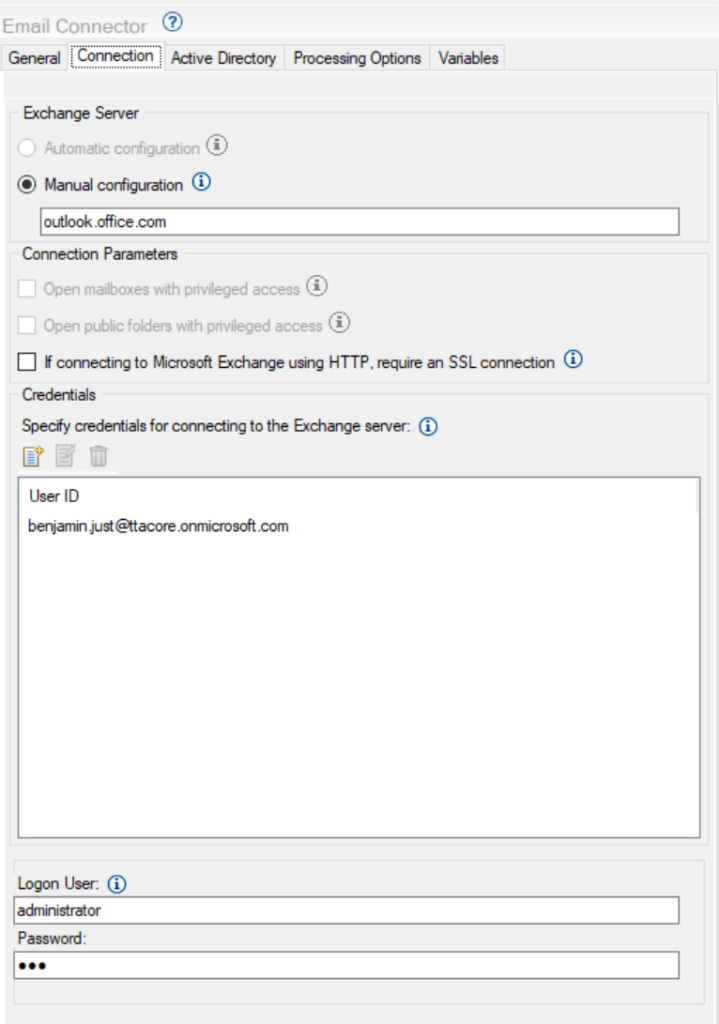
Normally you can use outlook.office.com or outlook.office365.com. Make sure to open the required URLs within you firewall. A detailes overwiew which URLs are required you can the from the folloing Microsoft article.
As my ICC windows server is not part of a domain I just used the local build-in Administrator account as the logon user for the IBM Content Collector Email Connector service. But normally you ICC server belongs to a domain so you can use any domain user that have the proper rights on the ICC server to „runs as a service“.
You may need also to enter the user account credentials for the Exchange user that is used to crawl the mailboxes. This user also must have FULL ACCESS permissions on all Exchange online mailboxes that you need to archive.
From Exchange online side it is not possible to set this right via security role so you need to add the permissions manually.
Now create a archiving taskroute for the mailboxes that you want to archive.
The configuration in the ICC configuration manager is now completed. Now you need to check the logon user for the ICC Windows services.
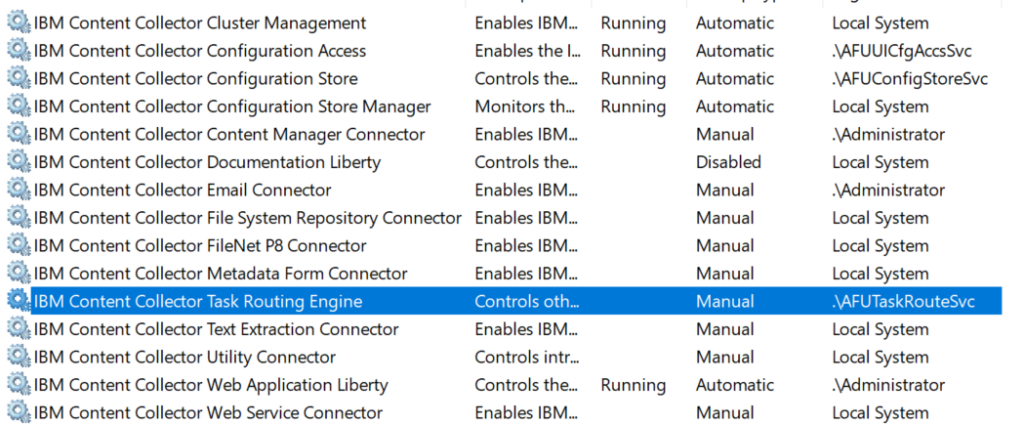
Make sure that your Emailconnector and Web Application Liberty service is running with the same user that you entered in the Email connector section.
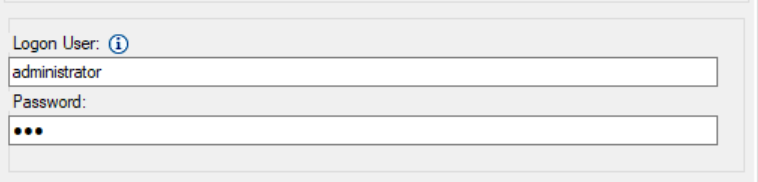
Now as the last step we need to create the MAPI profile for ICC. Open the „control panel“ on the ICC server and launch the „Mail“ application.
The profile should match the syntax AFU_exchangeServer.
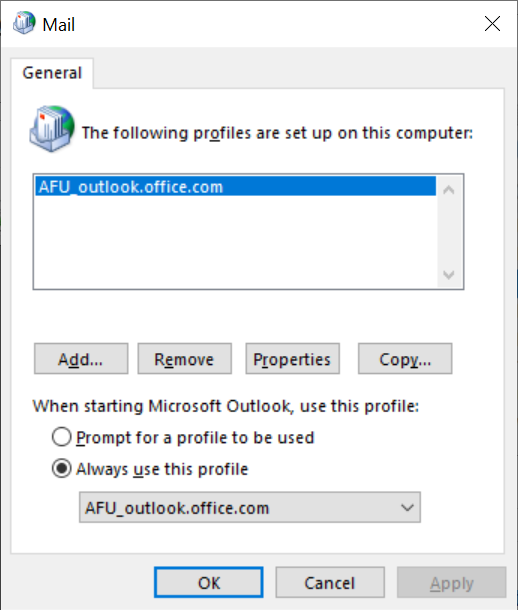
So check the exchange adress you entered in the Email Connector connection panel.
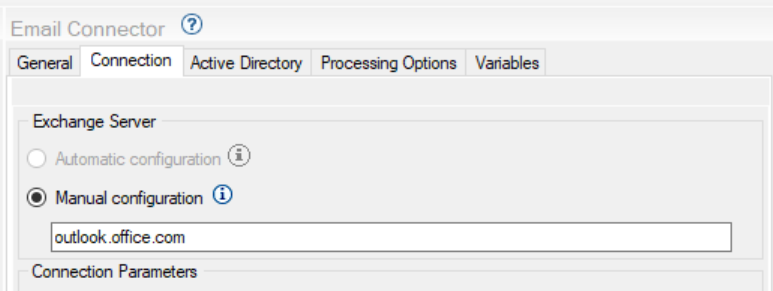
Set „Always use this profile“ and open Outlook with the profile to check the connection from Outlook to Exchange online.
If this is working you are ready to archive maillboxes in Exchange Online.
For additional information you can check the following IBM technote also how to map exchange onpremise user to exchange online users to search already archived mails
https://www.ibm.com/support/pages/ibm-content-collector-microsoft-exchange-online
